Dear Parent,
Welcome & congratulations for enrolling your child into the Code Tales home learning program.
Teamwork & Strategies
It is also very important that you as a parent become part of this education platform that makes a difference in your child. Your key responsibility is to let us know if there are any challenges on this path so that we can discuss them.
Coding " the new age digital literacy"
Code Tales is a detailed curriculum with step-by-step guidance to engage and motivate our students’ interest in coding and moving from being ‘Consumers’ to ‘Creators’ of Internet. It is a hands-on learning guided exploration method which is age-appropriate that teaches them to question what they know and explore what they do not yet understand.
Each subscription helps the child with
Logical Reasoning & Looking for Patterns
Modeling & Simulation
Test Hypothesis
Algorithmic efficiency & Organizing data
Exploration happens in 4 stages
Define Problem
Create Logic
Build structure
Code for output
Now let us download the templates for our exciting game builds.
Step 1:
Click the Game thumbnail below. This will open the Game Project on the MIT Scratch website.
Click the below thumbnail to open the online game template.
Step 2:
Click the "See Inside" blue button to open the Game template on the Online Scratch Editor.
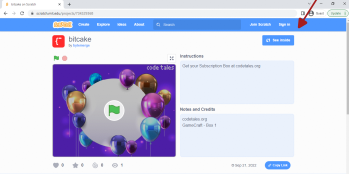
Step 3:
Click the "Sign-In" button to login to your online Scratch account.
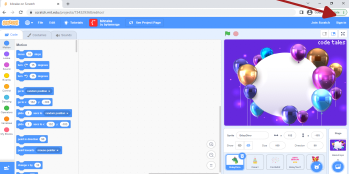
Step 4:
Once logged-in, click the green "Remix" button on the top and you are ready to build your code using the softcopy version of the code cards.

Get the softcopy version of the game code by clicking below mentioned link. Happy Coding !
Step 5:
Once you have made the complete game, click on the "File" tab and select "Save to your computer" option to download your game.
Steps for downloading the Scratch editor and creating your online login for the MIT Scratch website.
Please follow the steps mentioned below to access the coding platform to enable your child to start creating applications
Offline Version for Download & subsequent creation
Step 1:
Click the link below:
Step 2:
Please download the compatible offline version of Scratch programming software based on the Operating System for your laptop (Windows/Mac OS)
for Windows 10 / Mac OS, download the Scratch offline editor app.
Alternatively for older versions of Windows you can download the Scratch 2 . 0 offline editor. This will help to access the coding platform without an active internet connection. You can click the link below:
Scratch - Scratch 2.0 (mit.edu)
In case of any issues or queries regarding the installation, please do not hesitate to contact us at +91 9821092796
Alternatively, the child can also create the game applications without offline software download by using the online version on any PC / Laptop with an active good internet connection
Step 1:
Step 2:
Click 'Join' and create a Username & Password for the website. Please keep a safe record of the same for all future login.
Step 3:
Once registered and account is created, click 'Create' on the top ribbon of the webpage.
Alternatively, you can also access the same by clicking

